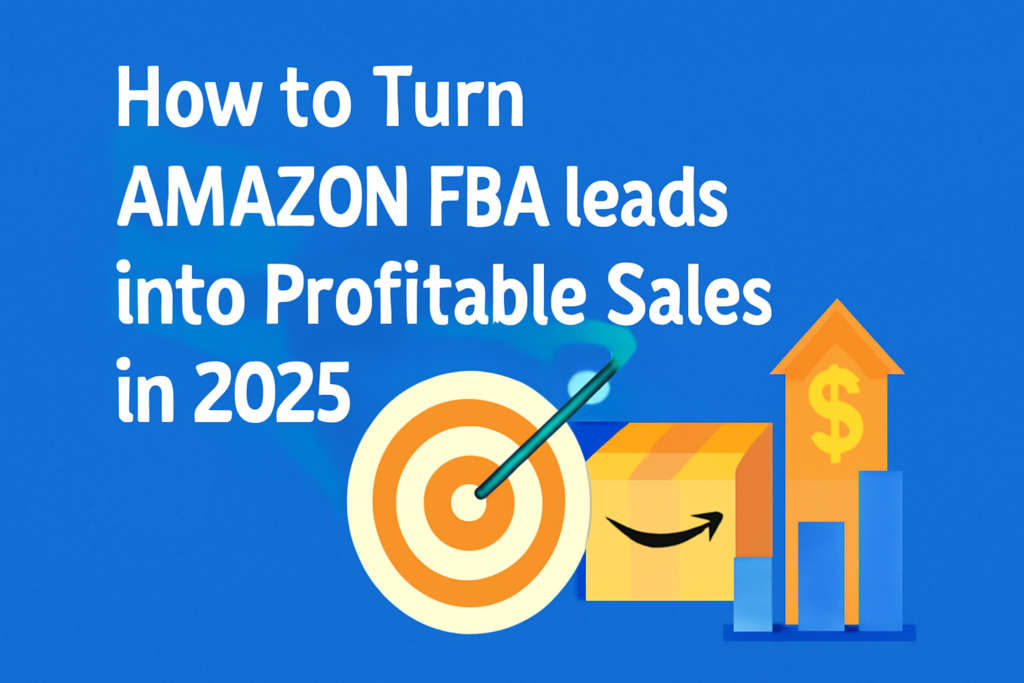Exporting leads from LinkedIn Sales Navigator simplifies outreach and streamlines prospect management for professionals across various fields.
Sales professionals can target high-value prospects and reduce time spent on data entry, allowing them to focus more on building relationships.
B2B companies benefit by organizing qualified leads in one place, making follow-up efforts more efficient.
For startups, exporting leads offers a quick and easy way to build a database and establish meaningful connections with potential customers. HR professionals, especially recruiters, find that exporting candidate information allows them to track and manage talent pools effortlessly.
This guide will reveal practical methods for exporting leads, whether you’re a beginner or an experienced user.
From manual data collection to automated tools and CRM integrations, the following steps will empower you to streamline your lead generation process, making outreach faster and more effective.
Why Exporting Leads from LinkedIn Sales Navigator is Important?
For Sales Professionals
Exporting leads from LinkedIn Sales Navigator allows sales professionals to efficiently streamline their prospecting efforts and target high-value accounts. By collecting and organizing leads, you save time that would otherwise be spent manually searching for prospects.
This enables you to focus on what matters most—engaging with the right people at the right time. Using LinkedIn’s advanced filters, you can build a highly targeted list of prospects that align with your ideal customer profile (ICP).
This not only improves lead quality but also increases the chances of closing sales.
For B2B Companies
Maintaining an up-to-date list of qualified leads is essential for successful lead generation in B2B sales. Exporting leads from Sales Navigator helps companies keep their prospect lists organized and ensures that no opportunities slip through the cracks.
The ability to segment leads based on criteria like company size, industry, or decision-maker title enables more personalized outreach.
A clean, well-maintained lead database simplifies follow-up strategies and supports better conversion rates by making it easier to identify and engage with prospects at the right stage of the sales funnel.
For Startups
Startup leads often face the challenge of building a lead database from scratch while juggling multiple tasks. To Export leads from LinkedIn Sales Navigator provides a quick and efficient way to create a solid foundation for startup company.
By capturing leads based on specific criteria, startups can immediately start connecting with relevant prospects, even without a large sales team. This process saves valuable time and resources, allowing startups to scale their outreach efforts quickly.
For HR Professionals
For recruiters, exporting leads from LinkedIn Sales Navigator helps manage candidate lists and improve outreach efforts for talent acquisition.
Rather than manually collecting and entering candidate data, HR professionals can export detailed information about potential candidates directly from Sales Navigator.
By having a centralized database of top talent, recruiters can streamline their hiring process, making it faster to identify suitable candidates and move them through the recruitment pipeline efficiently.
Methods for Exporting Leads from LinkedIn Sales Navigator

Method 1: Manually Exporting Leads
Exporting leads manually from the LinkedIn Sales Navigator platform’s advanced search filters to narrow down your lead list based on relevant criteria, such as industry, location, company size, or job title.
Once you’ve identified your prospects, view each profile individually. Copy key information such as the prospect’s name, job title, company, and LinkedIn URL. Paste this data into an Excel sheet or Google Sheets to keep track of your leads.
Organize the columns so that each lead’s details are easy to reference, and categorize the information based on priority or relevance.
Pros and Cons
Manually exporting leads offers several advantages, especially for smaller lists. It’s simple and doesn’t require any additional tools or integrations. For users who need a small batch of targeted leads, this method provides a quick and cost-effective solution.
However, for larger lead lists, this method becomes time-consuming and inefficient. Copy-pasting dozens or hundreds of profiles can quickly lead to data entry errors or missed opportunities. It also lacks automation, meaning you’ll need to continually update your list as you discover new leads.
To stay organized and streamline the process, use Excel or Google Sheets to manage your exported leads. These tools offer built-in functionalities like filtering, sorting, and conditional formatting, making it easier to track your outreach efforts and prioritize high-value leads.
You can even add custom columns for things like engagement level or follow-up dates to help manage your outreach strategy effectively.
Method 2: CRM Integration for Seamless Export
Integrating LinkedIn Sales Navigator with your CRM, such as Salesforce or Microsoft Dynamics, offers a seamless way to export leads directly from the platform.
This connection ensures that your lead data flows automatically into your CRM, eliminating the need for manual data entry and reducing the risk of errors.
By syncing LinkedIn Sales Navigator with your CRM, you can track interactions, measure engagement, and nurture leads more efficiently. This integration is particularly valuable for teams handling large volumes of leads, as it centralizes all lead-related activities in one place.
Step-by-Step Process:
To connect LinkedIn Sales Navigator to your CRM, begin by accessing the integration settings in your Sales Navigator account. Select your CRM (e.g., Salesforce or Microsoft Dynamics) and follow the prompts to authorize the connection.
Once the integration is complete, your leads will sync automatically from Sales Navigator into your CRM. From there, you can easily organize leads by various factors, such as industry or company size, and assign them to specific sales representatives.
With this system in place, every new lead added in Sales Navigator will be available in your CRM in real time, making the export process seamless.
Pros and Cons:
The primary benefit of CRM integration is the significant time savings, particularly for larger teams. Automation eliminates the need to manually export leads, allowing sales teams to focus more on outreach and relationship-building rather than administrative tasks.
The seamless flow of lead information into your CRM also ensures a more organized and unified approach to lead management.
Moreover, syncing engagement data between LinkedIn and your CRM helps track each lead’s journey through the sales funnel.
On the downside, CRM integrations require a premium LinkedIn Sales Navigator plan. This feature may not be available to users on lower-tier plans. Moreover, CRM setups can be complex, and syncing issues can occasionally arise, particularly when dealing with large datasets.
Method 3: Using Third-Party Lead Extraction Tools

Third-party lead extraction tools like Dux-Soup and PhantomBuster automate the process of scraping and exporting lead data from LinkedIn Sales Navigator.
These tools help sales teams and recruiters collect valuable prospect information quickly and efficiently, without the need for manual data entry. By automating the extraction, they save time and reduce the risk of human error, allowing users to gather large quantities of lead data in a fraction of the time it would take manually.
Step-by-Step Process
Using tools like Dux-Soup or PhantomBuster to extract leads from LinkedIn is straightforward. Here’s a simple guide to getting started:
- Install the Tool: First, download and install the desired tool. Dux-Soup is a browser extension for Chrome, while PhantomBuster operates via web-based workflows.
- Connect to LinkedIn Sales Navigator: Log in to your LinkedIn account and navigate to LinkedIn Sales Navigator. Set up the tool to connect to your LinkedIn profile.
- Set Extraction Parameters: Define the specific criteria you want to scrape, such as job titles, company size, or industries. Most tools allow you to customize these parameters to match your ideal lead profile.
- Start the Extraction Process: Once your parameters are set, begin the extraction process. These tools will automatically visit profiles based on your criteria and gather information like name, company, position, and LinkedIn URL.
- Export the Data: After the data is collected, export it to a CSV or Excel file. These formats allow you to easily manage and organize the information for outreach.
Pros and Cons
Automating lead extraction with third-party tools offers several advantages. The most significant benefit is the sheer speed at which leads can be gathered.
What would take hours manually can now be completed in a matter of minutes. This allows sales teams to focus on engaging with prospects rather than spending time collecting data.
On the flip side, using third-party tools comes with risks, particularly regarding LinkedIn’s terms of service.
LinkedIn actively discourages and even penalizes the use of automation tools for scraping data, which could lead to account restrictions or bans if you’re not careful. The tools also tend to be more effective for smaller batches of data. For larger volumes, they may struggle with LinkedIn’s detection mechanisms, leading to temporary suspensions.
Always ensure that you are using the tools responsibly and within the bounds of LinkedIn’s usage guidelines.
Method 4: Using LinkedIn Sales Navigator Reports

For users with LinkedIn Sales Navigator Team or Enterprise plans, leveraging built-in reports is a powerful way to gather insights and export lead-related data.
These reports provide detailed analytics that help users understand how their leads are engaging with their content and track key performance metrics.
By using these reports, sales teams can make informed decisions, refine their outreach strategies, and optimize their sales pipeline.
This method is particularly useful for businesses looking to gain deeper insights into their lead generation efforts without manually tracking engagement.
Step-by-Step Process
To access and export reports from LinkedIn Sales Navigator, follow these steps:
- Log In to LinkedIn Sales Navigator: Ensure you are logged into your Team or Enterprise account to access advanced features.
- Navigate to Reports: From the Sales Navigator homepage, go to the “Reports” tab or the “TeamLink” section. Here, you’ll find various reports related to lead activity, engagement, and account insights.
- Choose a Report: Select the report type you wish to analyze. Popular options include activity reports (which track user interactions like InMail responses) and lead engagement reports (which show how leads interact with your outreach efforts).
- Customize Filters: Apply filters to the reports to tailor the data to your needs. You can segment reports by date range, lead activity, or engagement level to better understand trends.
- Export Data: Once you’ve customized the report, export the data to a CSV or Excel file. This allows you to analyze the data further or integrate it into your CRM for deeper lead management.
Pros and Cons
Using LinkedIn Sales Navigator reports offers several advantages. Reports like lead engagement and activity summaries provide actionable insights into how prospects are interacting with your content, helping you adjust your approach based on real-time data.
These reports are essential for teams that need to measure outreach effectiveness and identify areas for improvement. By analyzing lead behavior, sales teams can focus efforts on high-potential leads and optimize follow-up strategies.
The primary downside is that access to these reports is limited to higher-tier Sales Navigator plans. If you’re on a lower-tier plan, you won’t have access to these advanced reporting features, which could limit your ability to analyze lead data in detail.
Export leads from LinkedIn Sales Navigator: At a Glance
| Step | Description | Tools/Features |
|---|---|---|
| 1. Set Up Advanced Search | Use LinkedIn Sales Navigator’s advanced search filters to narrow down your ideal leads by location, industry, company size, etc. | Sales Navigator Search Filters |
| 2. Save Leads | Once you’ve identified your target leads, save them to your Sales Navigator lead list for easy access. | Lead Lists |
| 3. View Lead Profiles | Visit individual lead profiles to view detailed information like contact info, job titles, and company details. | Lead Profile Pages |
| 4. Export Leads (Manual Method) | LinkedIn does not directly allow exporting leads as a CSV. Instead, manually copy and paste contact details into a spreadsheet. | Manual Copy & Paste |
| 5. Use CRM Integration | If you use a CRM (e.g., Salesforce, HubSpot), you can integrate Sales Navigator with it to automatically sync leads. | CRM Integration (Salesforce, HubSpot) |
| 6. Use Third-Party Tools | Third-party tools can help automate the process of extracting leads from LinkedIn Sales Navigator into a CSV or other formats. | Dux-Soup, Phantombuster, LinkedIn Helper |
| 7. Export to CRM (via LinkedIn) | Some CRM platforms offer direct integration with LinkedIn Sales Navigator, allowing seamless export of leads. | LinkedIn Sales Navigator CRM Integration |
| 8. Verify Data | After exporting leads, ensure that the contact information is up to date and verified before outreach. | Data Verification Tools |
Best Practices for Managing and Nurturing Exported Leads
Organizing Leads Effectively
Once you’ve exported your leads from LinkedIn Sales Navigator, organizing them efficiently is crucial for easy tracking and prioritization.
A best practice is segmentation. Group your leads based on specific characteristics, such as industry, company size, or engagement level.
This enables you to create targeted outreach campaigns tailored to different segments of your audience. For example, leads from tech companies may require a different approach compared to leads from the healthcare industry.
Using CRM tools or spreadsheets, apply filters and tags to each lead to ensure they are organized effectively. This will streamline your follow-up efforts and ensure you address each prospect’s unique needs.
Lead Scoring and Prioritization
Lead scoring is essential to focus your outreach efforts on the most promising prospects. Prioritize leads based on their fit with your ideal customer profile (ICP), their level of engagement with your content, and their expressed interest in your product or service.
Assign numerical scores to each lead based on factors like job title, company size, and interaction history. This approach helps you quickly identify high-potential prospects and ensures your sales team spends time on leads with the greatest likelihood of conversion.
For instance, a decision-maker in a large company who has recently engaged with your content typically ranks higher than a lead with little engagement.
Follow-Up Strategy
An effective follow-up strategy is crucial for converting leads into customers. Use a multi-channel approach to reach out, including personalized email sequences, LinkedIn messages, and phone outreach.
Start with a personalized email that highlights how your product or service can address a prospect’s specific pain points. Follow up with LinkedIn messages to reinforce your email outreach, ensuring the messaging remains relevant to their needs.
Phone outreach is also effective, especially for high-priority leads, as it adds a personal touch and increases the chances of real-time engagement. Keep your messages concise, relevant, and action-oriented, encouraging leads to schedule a demo or respond with more information.
Maintaining Data Quality
To maximize the effectiveness of your lead nurturing efforts, it’s essential to maintain accurate, up-to-date data. Regularly clean your database by removing duplicates and updating contact information as it changes.
Ensure that any additional notes or tags from your interactions with leads are consistently recorded. Clean data improves the accuracy of your outreach and allows you to make more informed decisions.
It’s also a good idea to periodically review your lead segmentation and scoring criteria to ensure they align with your evolving sales strategy. Keeping your data organized and accurate ultimately leads to higher conversion rates and a more efficient sales process.
Conclusion
Exporting leads from LinkedIn Sales Navigator is a key strategy for streamlining lead generation efforts and improving sales efficiency.
By leveraging the various methods available—whether through manual exports, CRM integrations, third-party tools, or Sales Navigator’s reporting features—you can gather high-quality, targeted leads that align with your business objectives.
Each method offers distinct advantages, and the best approach depends on your team size, budget, and specific lead generation needs.
Whatever method you choose, the goal is to organize, prioritize, and nurture your leads to maximize conversion rates and drive business growth.